Transferring files, especially photos from an iPhone can somewhat be complex but no longer impossible.
Despite the exclusivity of Apple when it comes to their products, other companies have adapted and created ways on how to establish connectivity with iPhones, allowing users to send photos.
If you have photos that you want to transfer from an iPhone to an Android phone, there are several ways that you can try.
Transfer all your photos from iOS to Android
Using PC and USB cables
This might be the most obvious and easy way to transfer your photos: no apps to install, all you’ll need is your desktop or laptop PC and your USB cables.
Plug both your iPhone and your Android device using their dedicated USB cables to your PC then open the file manager folder or file explorer. You should be able to see an icon for each of your devices.
Click on the icon for your iPhone first and browse its memory. Look for the pictures that you want to transfer. It is also a good idea to prepare them first in a separate folder through your phone before plugging it in.
Once you found the photos, select them. You can either use the right-click option Send to.. then select your android device or copy them then navigate to your Android device memory and paste it there.
Also, if you decide to go from iPhone to Android, here’s how to transfer your contacts from iOS to Android.
Sending Photos Online
If a PC is nowhere near you, you can also opt for sending your photos online where you’ll have plenty of options too.
Using Facebook
For the most convenience, you can use one of the most used apps for mobile phones, Facebook. You can send photos to your friends directly or have them send photos to you regardless of your phone model. However, the photo’s resolution might be altered or downgraded if you send it this way.
To get high quality photos, you can send it via email be it your Microsoft Outlook, Gmail or any other email accounts.
Using the iPhone’s Photo app and Mail app
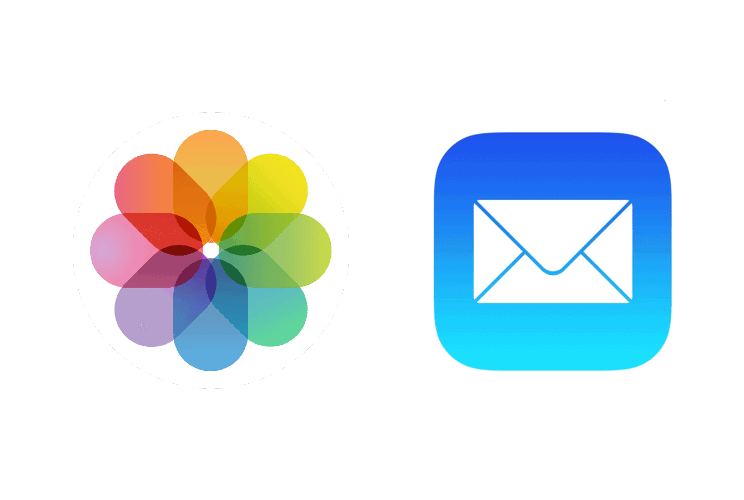
The iPhone’s photo app alone does not really allow users to send photos and videos. But you can make use of the option for sending via email to share the photos you want regardless of what kind of OS the receiver might be using.
Start by opening the photos app and find the folder or the photos that you want to send
Tap on the Select button at the top of your screen and start selecting photos.
Once you have everything selected, tap on Share then choose Mail on the options.
Fill out the email by adding the email address of the receiver then hit Send.
The receiver will only need to download the images attached to that email straight to their Android phone or even their PC if they wish so.
Using Drives or Cloud Storage Services (Google, OneDrive, Dropbox etc. )
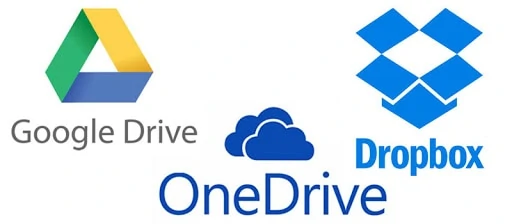
Another easy way to share photos is by simply uploading it or have your friends upload it in cloud storage. Afterward, you can simply get the link and share it around so everyone can download the photos that they want from the bulk.
Google Drive is one reliable storage with an app available for iPhones where you can easily upload photos for back up or sharing. Just be sure that the access setting for that folder is set to Everyone who has the link.
Other cloud storage services that you can consider too are the OneDrive or DropBox, both of which are available for iOS devices since iCloud does not have a feature for easy sharing just yet.
For the Onedrive and Dropbox, much more like Google Drive, you will only need to get the app on your phone, sign in and upload the photos you want to share. A link will then be available which you can be shared with everyone for viewing the photos.
However, for sending a significantly large number of high-quality photos, you might need to go for these drives’ paid services to have some additional memory capacity in your cloud storage.
Using third-party apps
If you have the time to download and set up another on your phone, there are various useful applications that can allow you to transfer photos easily from an iPhone to an Android device and here are some of the best ones that we suggest you try:
Send Anywhere
Send Anywhere is an intuitive app that lets you transfer photos with just a few taps.
First, the app should be downloaded and installed for both the sender and receiver: the iOS and Android device.
On the iPhone, tap the Photos tab on the Send Anywhere app and select the photos you want to share. afterwards, tap on Send at the dialogue box at bottom of your screen
You will see several sending options including a 6-digit keycode, a QR code, and a Share Link button. But it will also allow you to detect any mobile devices with an open Send Anywhere app nearby.
The Android phone should appear at the bottom portion of the screen as a nearby device, tap it to send then confirm the transfer and you’re done.
SHAREit
Another third-party app for file transfer from an iPhone to an Android device that you can check out is ShareIt. It works somewhat similar to Send Anywhere. Both users, the sender and receiver should have the free app installed to their phones.
You’ll have the option to send over the wifi with an external Wifi hotspot, where bit device has to connect to the external wifi hotspot and carry on the sending process which will prompted by the app.
If there is no external Wifi hotspot, the Android phone user as will need to be the host of the wifi hotspot.
iOS supports the Wifi Direct feature but does not allow third-party apps to make use of it. So for that, the Android device will need to host a wifi hotspot, let the iPhone connect to it, and then proceed to transfer.
Photosync and Photo Transfer
You can also download and use apps specifically made to share photos such as Photosync and Photo Transfer which allows an iPhone to back up photos and share it to a range of devices in iOS, Mac, Android and more.
From the most technical to the simplest methods, there are plenty of ways for you to choose from to share those photos with such precious memories. You’ll never run out of ways. Just go for the best option depending on which is the most accessible and convenient for you.














